HOW TO SUBSCRIBE TO AN OPT-IN CHANNEL
STEP 1
Tap on Messages at the bottom of the screen on the navigation bar.

STEP 2
Tap on Opt-in channels in Messages.

STEP 3
In the Manage Opt-ins screen tap on plus icon next to the channel to opt-in.

If you wish to Opt-out check the channels under My Opt-in channels and tap on the minus icon.